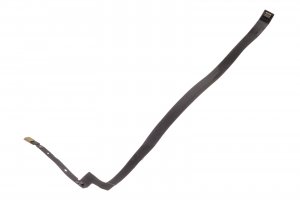
Guide with all the steps necessary for you to change the components of the Apple iPad Pro 12.9 "4th generation (A2229) yourself.
To start we must apply heat to the screen, for this we have used a thermal mat, and we have taken off all the edges of the screen with a plastic pick, and when we have already been able to lift the screen, we have verified that both in the upper part and in the lower one, the screen is connected to the motherboard by means of several flexes.